Dell Boomi: MS SQL Server Database Connection
This post shows examples of Dell Boomi Database connector configurations for connecting to Microsoft SQL databases.
The authentication type can be either SQL Authentication or Windows Authentication. Windows Authentication credentials can be configured in Boomi or make use of the authentication of the Windows (service) user running the atom or molecule node.
Boomi provides two default configurations for SQL server drivers: jTDS and Microsoft.
jTDS: http://jtds.sourceforge.net/faq.html
Microsoft: https://docs.microsoft.com/en-us/sql/connect/jdbc/setting-the-connection-properties
Since the jTDS driver was introduced as a default driver in AtomSphere, the Microsoft driver has required manual installation.
The jTDS driver supposedly provides better performance but it doesn’t support some more advanced features such as failover partners.
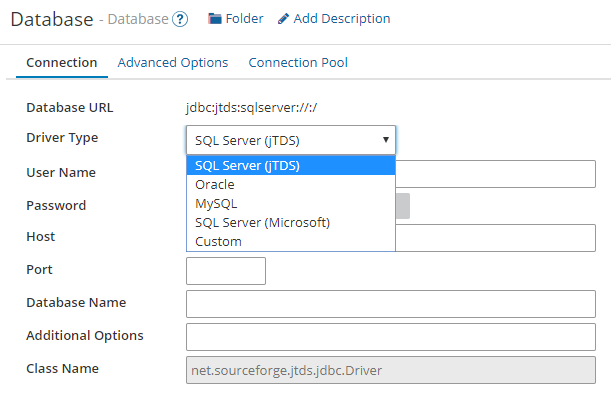
Examples of Windows and SQL Authentication Settings
The examples below connects to BjarkesDataBase on the server localhost on port 1433.
The examples log on to the SQL server with the user Bjarke — for Windows Authentication the domain HomeLan is used.
jTDS Driver with SQL Authentication
No special parameters needed in Additional Options.
jTDS Driver with Windows Authentication
The domain of the domain user is set and the NTLMv2 is enabled.
;domain=HomeLan;useNTLMv2=true
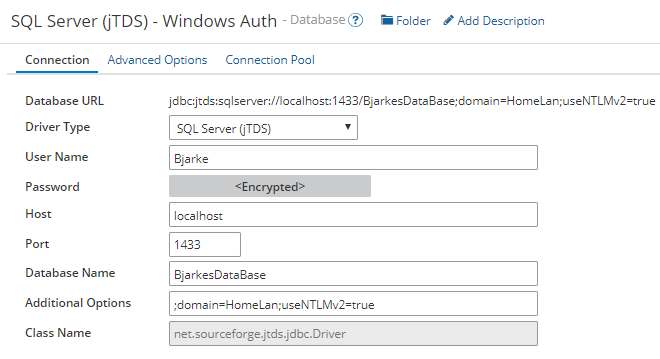
Microsoft Driver with SQL Authentication
Microsoft Driver with Windows Authentication
User Name and Password are blank as the service user running the atom is used for authentication.
Integrated security is enabled.
;integratedSecurity=true
The atom/molecule node service is configured to log on as the domain user:

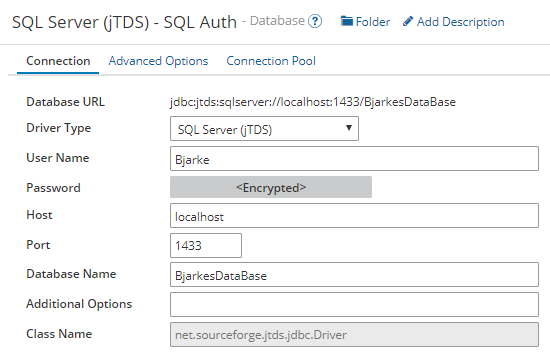
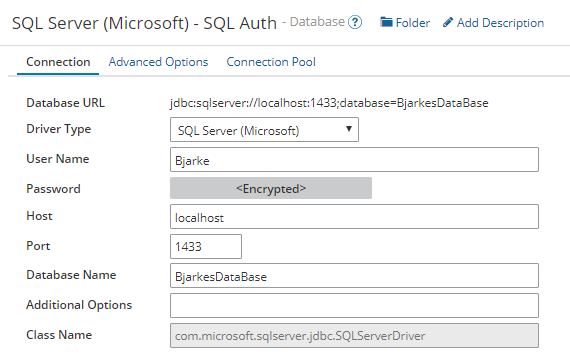
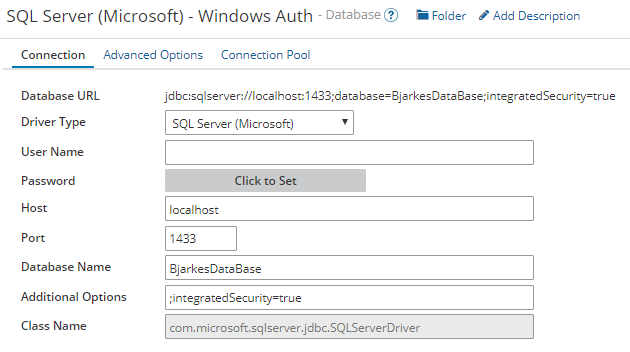
Hi,
On Boomi, can a jTDS driver be used to connect to a SQL server 2014 enterprise edition installed on an external network?
Hi Ashi,
Yes it can. Remember to consider the security implications of exposing an SQL server to the internet.
Bjarke.